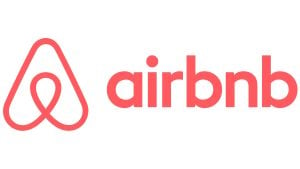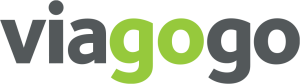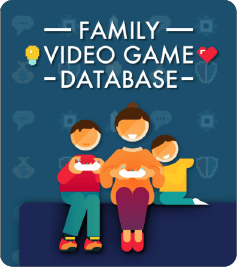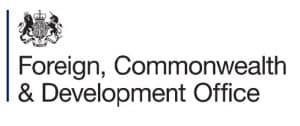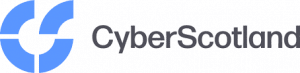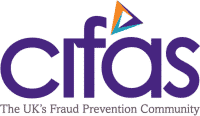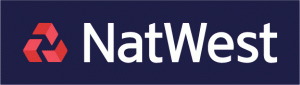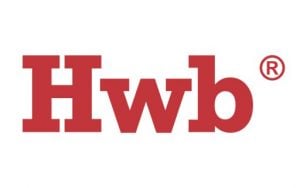Do remember, however, that parental control tools are just there to help, and are not a fail safe answer. Nor are they an online ‘babysitter’ … you still need to know what your child is doing online.
Here are the different types of precautions you can put in place:
Parental controls on your computer or mobile device
Almost without exception, computers and mobile devices sold for use by the public are equipped as standard with the means for you, as a parent, to filter content which you do not want your child (or for that matter any other account holder) to access. These tools can be simply accessed via the computer’s control panel or other devices’ settings screen. If in doubt about how to access and set these up, refer to online help or ask your retailer.
Parental control software to buy or download
There is a large number of different brands and types of parental control software available for both computers and mobile devices.
Typically, they enable you to filter out inappropriate content such as pornographic and violent material, reducing the chances of your child being exposed to it. Some allow you to set different profiles for if you have children of different ages who will be accessing the computer or other device.
Sometimes, these filters can over or under-block, so your child may not be able to access some perfectly innocent sites, or may sometimes be able to view pages that are inappropriate for their age. Most will let you block or unblock particular sites to give you more control.
Some parental control software lets you monitor your child’s online activity, so you can see which websites they have been viewing and how long they were online for. Some even provides you with reports on your child’s social networking activity.
Some programs enable you to set time limits to your child’s online activities – restricting access to the internet, or to certain websites at certain times of the day. So you could block social networking or entertainment sites when your child is meant to be doing his or her homework.
You can access the software via a login at any time to modify the filters and blocked or unblocked sites, as your child gets older. And as with all software, it is very important to perform updates when notified.
Internet service provider parental controls
Many internet service providers (ISPs) also provide parental control software – which, like the software you buy, can block offensive content.
In the UK, customers of the ‘big four’ ISPs – BT, Sky, Virgin Media and TalkTalk – have access to this facility free of charge. New customers are asked whether they want to use it or not.
The mobile networks also provide parental control software free of charge. With some, this is set up by default. If you are not sure if this is the case, or you have any other questions or concerns, contact your mobile operator to be on the safe side.
Other internet-connected devices such as games consoles normally feature parental control software that as a parent, you can set up and use.
The television channels’ on demand services such as BBC iPlayer, 4oD Player, ITV Player and Demand 5 all offer password-protected parental locks to help you to protect your child against viewing programmes that are unsuitable for their age group.